Bulk Macro
Lets discuss on bulk macro, what is it and how it will be helpful for support agent.
A bulk macro is a macro that can run on multiple records at a same time. One macro performing same action on multiple record at a time on a single click of a support agent. Like, if a support agent want to send a notification to all customers having opened case.
Prerequisites for bulk macro
Bulk macros are supported for the- Email publisher in case feed on the saelsforce console for services
- All quick actions except for social quick actions
Bulk actions are not supported for the
- salesforce knowledge actions
- community actions
- social post actions
- Add and insert instructions
If bulk macro interacts with the email publisher, it can contain only one email publisher action.
A bulk macro must contain at least one submit action instruction.
Create a bulk Macro
lets consider an example, support agent need to send a notification to all all customers who have opened a case.
lets create a bulk macro to perform the same action on multiple case records.
1. Create a macro
- Go to your service console Application from app menu.
- click on Macro on the bottom of the page and then click on "Create a Macro"
2. Enter Macro name, description and add instructions to this macro to execute. Select the context for the macro then select object that macro interacts with and then select the action that want to be performed by macro.
This created macro creates and sends an email to the contact person for the selected cases. This macro can be run as simple macro and bulk macro because it meets all criteria for a bulk macro.
To identify a macro as a bulk macro, please check if your macro comes with a green lightning bolt icon.
Run a Bulk Macro on Multiple Records
To run bulk macros, the Enable Enhanced Lists setting must be enabled in your org.
you can run a bulk macro only on records in one object list view at a time.
Bulk macros are processed in increments of 10 macros at a time. You can run a bulk macro on more than 10 cases, but the system
processes the macro in groups of 10 at a time.
- create a list view for the records you want to run macro on
- open macro widget
- select the macro with green lightning bolt icon in widget and click on run.
Once macro ran successfully, you will get macro status in list view as below
Tips:
Keyboard Shortcuts for macro
M - Open Macro widhet
S - highlight searchbar
E - Edit selected macro
V - view macro details page
ENTER - Run selected Macro
Space Bar - Expand/collapse selected macro instruction
UP Arrow - scroll up macro list
Down Arrow - scroll down macro list
Next post coming soon for few more working examples/implementation on Macro. Stay tuned..

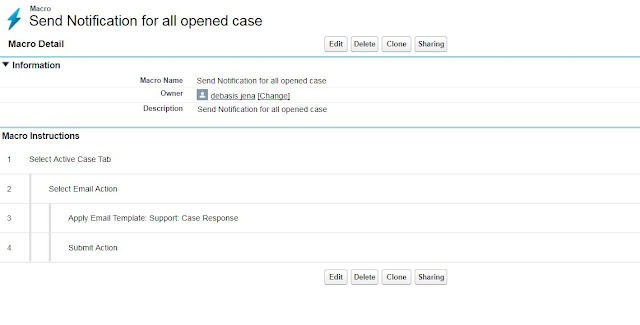



I am unable to apply an email template. Have you had this problem?
ReplyDelete